Change a frown to a smile... =)
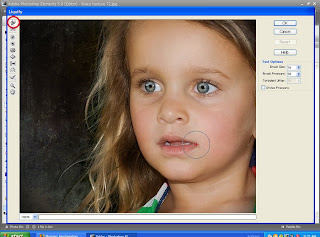
After Liquify adjustment. Click on the image for a larger view. EDIT: here is a screen shot for you to see. The bottom image is my SOOC shot. Little Grace has the type of mouth where the corners naturally point down. If she is not giving me a real smile, I always make a small adjustment in her lips. Once you raise the corners of the mouth, the eyes seem to smile with you! Even a small nudge can make a big difference. I also added some extra comments in this post about brush placement. Hope the screen shot helps? Here are some suggestions. Process your image. Ctrl J to make a new copy to work with. You will use the Liquify tool to make your changes. Elements: Filter, distort, liquify. CS3: Filter, Liquify. In both, you want your brush pressure to be around 30. In CS, I put my density at around 30 also. Make sure the top tool on the left side tool bar is selected. (warp tool) Ctrl+ to zoom in a bit. For a smile you want your brush size to be large enough to cover half of the mouth. Or ...

