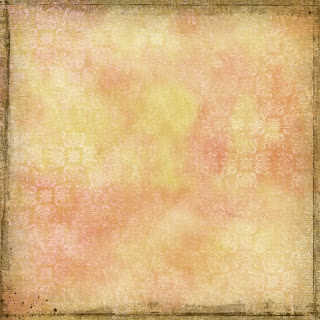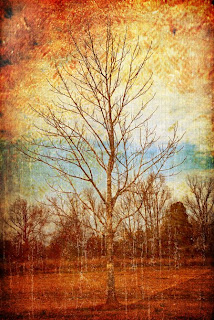Click on image for a bigger view. Loading texture to your image. First, you will need to save your jpeg image as a PSD file for this to work. Now, open your jpeg image Go to Filters, Texture, Texterizer, Load Texture. You will get a menu of PSD files. Find the one you just saved. You will want to set your scaling to 100% so it will match your image. Play with the relief slider until you like the effect. Play with the light. Here is a screen shot for the ones that will ask how to load a texture. You click on the circle with the triangle on it. http://www.pixentral.com/show.php?pictu ... rywsITDSwc It is that easy... this will add a new dimension to any type of image. Take a look at the images that have been posted in kimi's Kreative homework this week. Have Fun!! Check back tomorrow for a free scrap paper using this technique. Subscribe today so you don't miss out. ;) Edit: I have changed the top picture so the effect shows more. This is a free image that may be found at FREE P...